What Is the Best Location for Azure VMs?
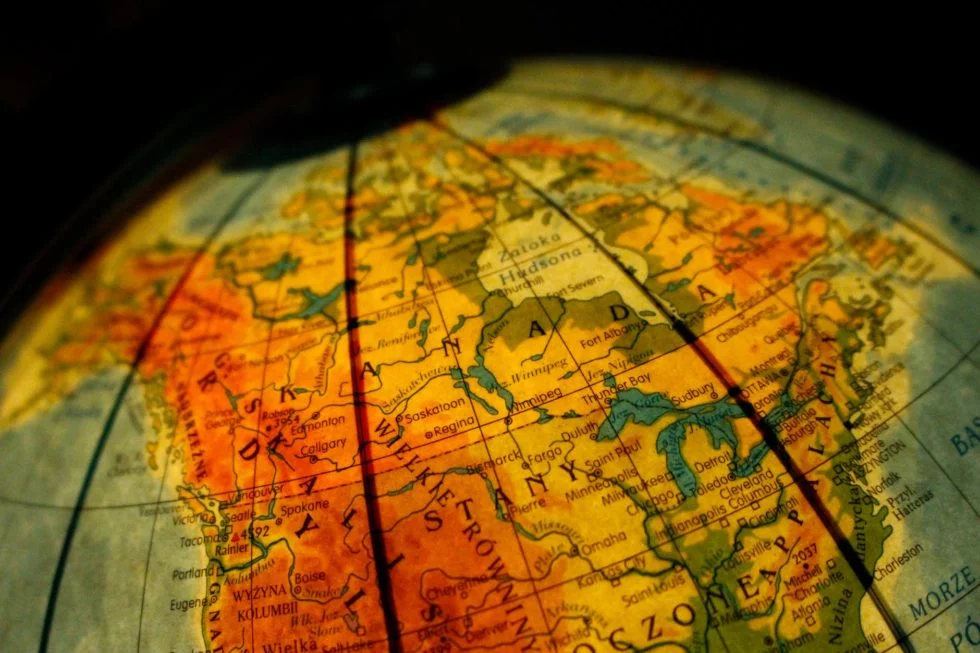
The best location for your Azure VMs isn't necessarily your local data center. Generally, you'll keep your data and compute closest to the people accessing it, but where should you position your VM if that doesn't matter?
VM placement is always a hot topic, but today you'll learn how to choose the most appropriate data center when your processes don't have a user-facing service.
So what are you waiting for?
Prerequisites
This article is a discussion piece that doesn't require you to follow along, but if you do want to, you'll need:
- An Azure subscription – If you don’t already have one you can register for a free Azure Account.
- An Azure user account – The user account must have at least a Contributor Role permission to the Azure subscription.
Why it matters where you place your VM
One of the key things you need to consider when doing ANYTHING in a cloud environment is the cost. Unfortunately, costs can quickly escalate, but as an Engineer or Solutions Architect, it's your job to minimize cost whilst maximizing the Return On Investment (ROI).
Engineers must be careful and considered in their approach to any new resource creation. For example, if you're using IaaS VMs, you must consider right-sizing them so that you get the maximum performance for the smallest amount of time and the lowest cost possible.
Choosing your VM location
Today I was asked by a team member which Azure data center location I chose to deploy my resources into and why? For example, why was I using VMs in East US 2 rather than our company's local data center in West US?
The reason was simple. You don't need to keep your VMs in the same Azure data center location as everything else that you do. You want to reduce your overall costs, and being selective about the location is one of the ways that is often overlooked.
If your VM is not customer-facing, if it is not offering a service that users rely upon, and you don't have a restriction on your latency, then your primary concern is the dollar cost.
Let's assume that you need high-speed batch processing for an old application that must still run in a VM.
You need to run a workload capacity of 10 * NC24s_v3. Your typical Azure data center which will support this SKU is West US, and its running cost is $17.016, but moving the compute to the East US 2 region, you would only pay $13.363.
So what? it's only a couple of bucks?
This cost reduction represents a potential saving of 23.1%, which is massive when you scale that across 10 VMs running for 2 days per month.
Choosing the best location for your VM
Helpfully, Azure has provided a lot of the tools for you already. For example, Microsoft publishes a pricing calculator that is always kept up to date and covers all of the services they offer, including the VMs you're most concerned with today.
How Do You Find The Azure Calculator?
The road to greatness begins with a single step. SO how to you find the Azure pricing calculator?
-
Open your favorite browser and search for Azure Pricing Calculator.
-
Navigate to https://azure.microsoft.com/en-us/pricing/calculator/
-
Click on the Virtual Machines tile to add it to the pricing sheet.
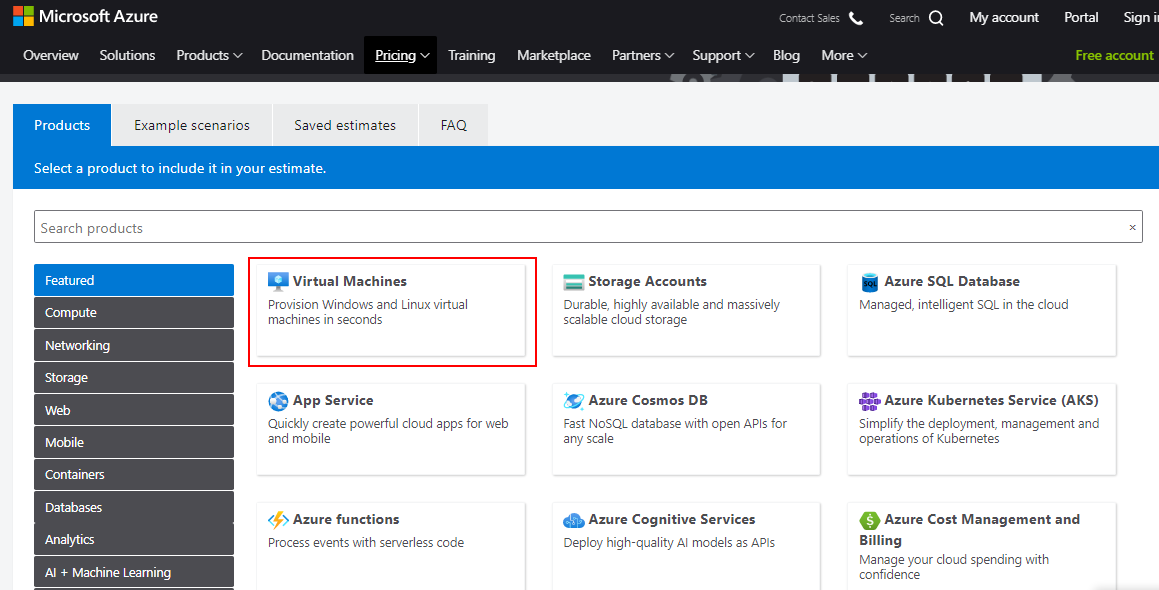
- Select the Region, Operating System type, and VM SKU to display the hourly running cost and the monthly cost.
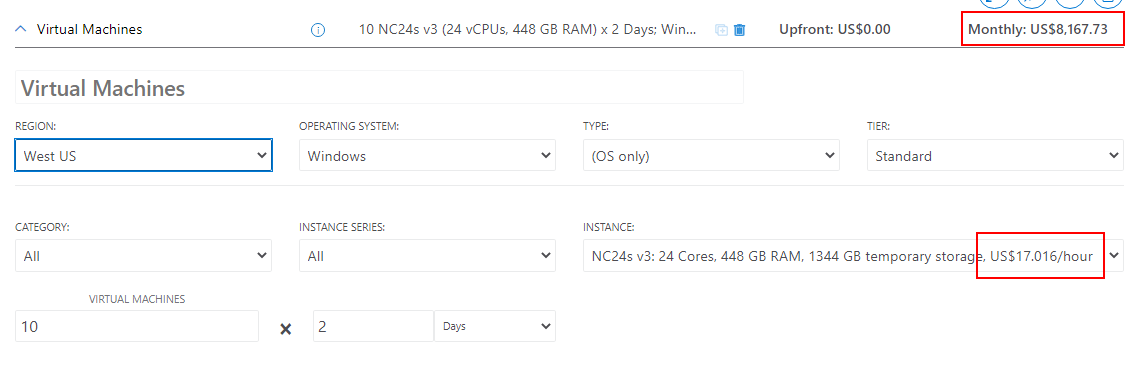
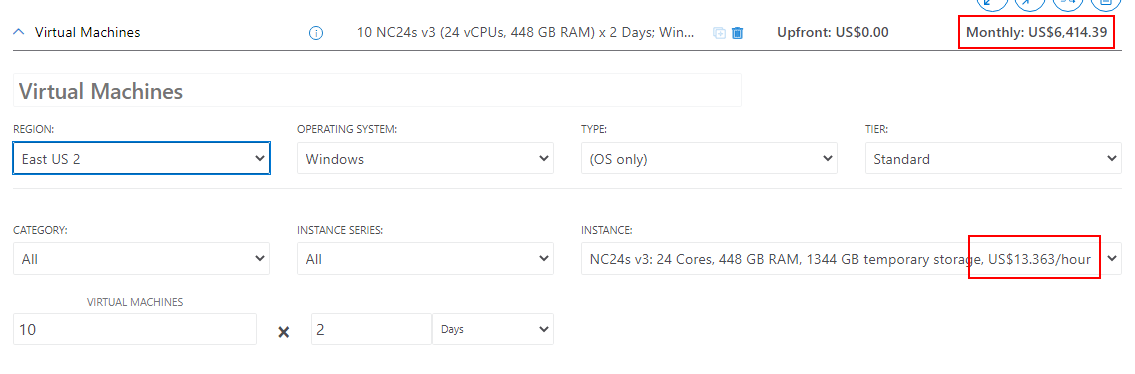
It's as simple as that? Yes and No.
Yes, you can identify the costs on a regional basis, but there's a LOT of regions in the Azure cloud, and how do you know which ones to check without checking them all?
Monitoring that you still have the best location
You can spend hours reviewing the Azure Pricing Calculator for the CPU SKU in each region, but that sounds long-winded and inefficient.
Imagine that you have to do this several times per month? Or maybe you have several SKUs to compare?
Do you really want to check 60+ regions twice per week?
Getting a Global View of Prices
There is nothing wrong with taking a shortcut to get the answer that you need, so let's fire up your trusty browser and get moving.
-
Using your favorite browser navigate to https://azureprice.net/
-
Set the currency that you use, Local/Preferred Region in the menu bar at the top of the page.
-
Enter your VM SKU into the search box to filter the results.
-
Check the comparison column on the right side of the table to see which region is the cheapest and the percentage difference to your original region.
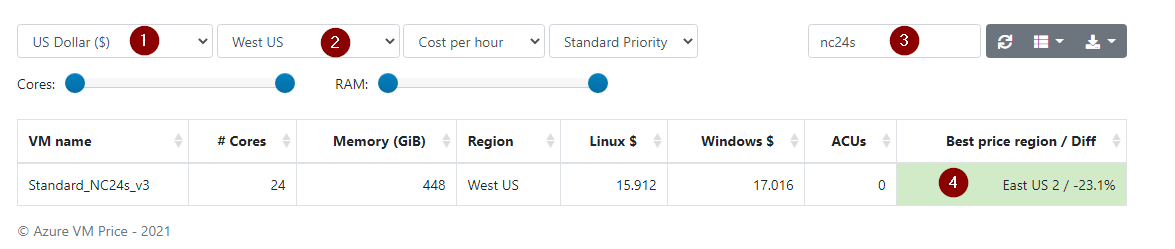
Conclusion
With this handy tool, you can quickly and easily compare the price of any VM SKU within any Azure data center location and be a cost-saving rock star for your boss.
Now that you have this knowledge, ask yourself, which workloads are you already running that can potentially be moved to another region to make significant savings.